LOGIN UPC: How to activate two-factor authentication (English)
1- Open https://prova-login-2fa.upc.edu/
Enter with your UPC user name and password.

NOTE: If you access from a browser where you have configured a digital certificate, the system will prompt you to use it. If you prefer not to use this option press "Cancel·lar"

If you still have not activated the two factor authentication you will be shown the required information to complete the process:
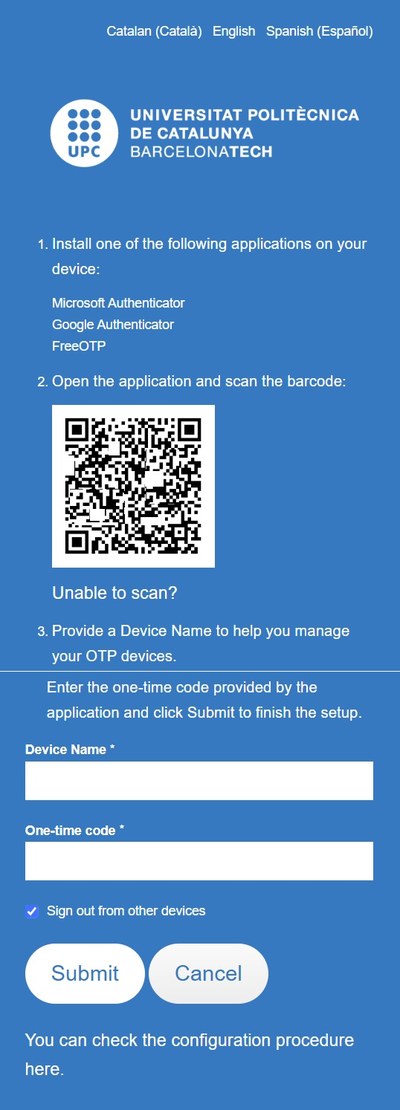
2- Install an authentication app:
You can choose to set it up on a mobile device or a workstation. Bear in mind that whenever you access a service that requires two factor authentication, you will need the chosen device with you. For an initial configuration we recomend you to configure it on your mobile phone:
- FreeOTP (Android, iOS)
- Google Authenticator (Android, iOS)
- MS Authenticator (Android, iOS)
- KeePass XC (Windows, Linux, macOS)
3- Activate two factor authentication
At "Device Name" enter a name to identify that device further on. For instance "mobile phone" (you will be able to configure additional devices later on)
At "One time code" enter the code that your authentication app returns for LOGIN UPC.
Press "Submit" to confirm the activation.
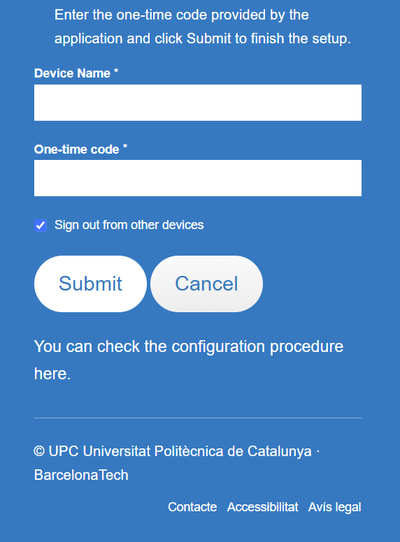
From now on, whenever you access a website that requires you to log in with your UPC username and password pay attention to the background color:
When the background color is blue you will have to enter the LOGIN UPC two factor codes
When the background color is white you will have to enter the SSO UPC two factor codes
Now you depend on the one device you initially configured. If you lose it you will not be able to access! To prevent it configure a new authentication app at a different device (a computer, a different mobile device.... )
Important: Do not delete from your authentication app the SSO UPC codes just yet! Both systems will coexist for a while so you will need the two systems to access the UPC applications.
Comparteix: