SSO UPC: How to activate two factor authentication (English)
What's the two factor authentication?
The two factor authentication is an additional code that you will have to enter to access some UPC applications in addition to your usual username and password. It consists of a temporary 6-digit code provided by an application that you can install on a mobile device or a workstation. The code regenerates every 30 seconds so you have to check the app to know the valid code.
Follow the steps below to activate the two factor authentication to your UPC account.
Step 1- Install an authentication app:
You can choose to set it up on a mobile device or a workstation. Bear in mind that whenever you access a service that requires two factor authentication, you will need the chosen device with you. For an initial configuration we recomend you to configure it on your mobile phone:
If you prefer to use a workstation, install the software that corresponds to your operating system:
- KeePassXC (Windows - Linux - macOS)
- 2fast - Two Factor Authenticator Supporting TOTP (Windows)
- OATH Toolkit (Linux)
- Step Two (MacOS)
Once you have completed the first configuration process you will have the option to configure additional devices.
Step 2- Activate the double factor.
Enter https://sso-2fa.upc.edu. with your UPC username and password.
In the next screen select "I give my permission" and on the next press the "Activate double factor" button.
Open the "Step 2- In-app settings" section and press "Show". Your QR code will show in the screen.
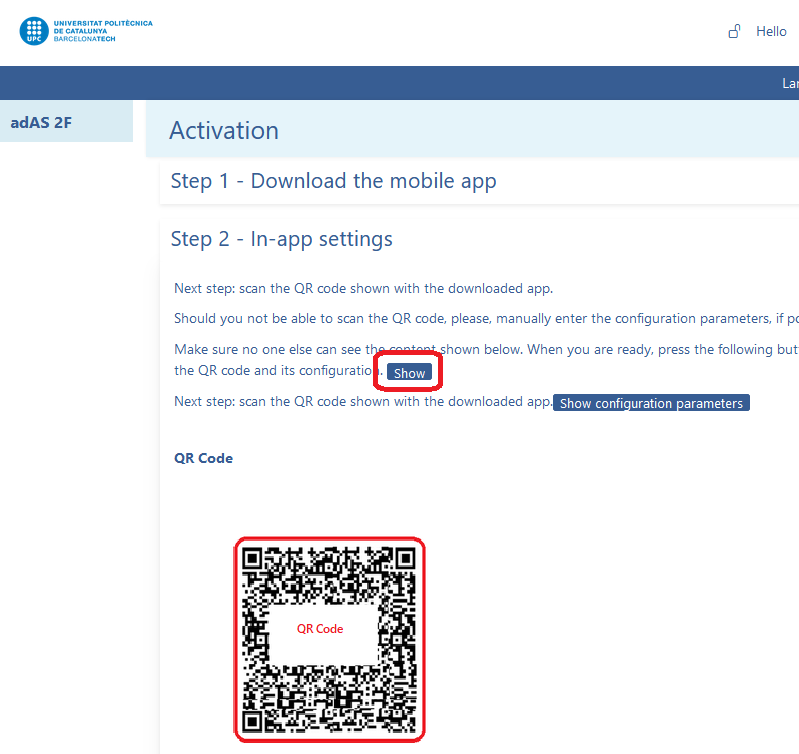
Open the authentication app you installed in the first step (on your mobile devide or on your workstation) and select the option to add a new account scanning a QR code.
Once the UPC account has been added to the application you have chosen, check the numerical code it returns and write it in the browser in the section "Step 3 - Activate the double factor".
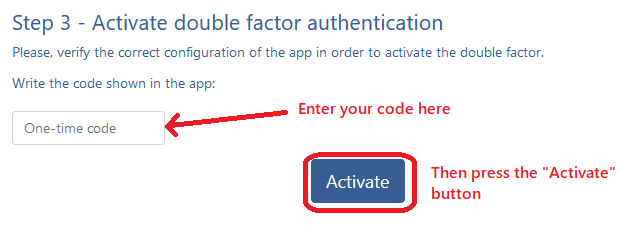
Press "Activate" and the double factor authentication will have been activated to your account
Step 3- Verify the configuration
Select "Manage" on the left of the page and "Check device". Open the app where you set up the double factor and it will show a numeric code. Enter the code the app returns in the "One-time code" field and press the "Check" button.
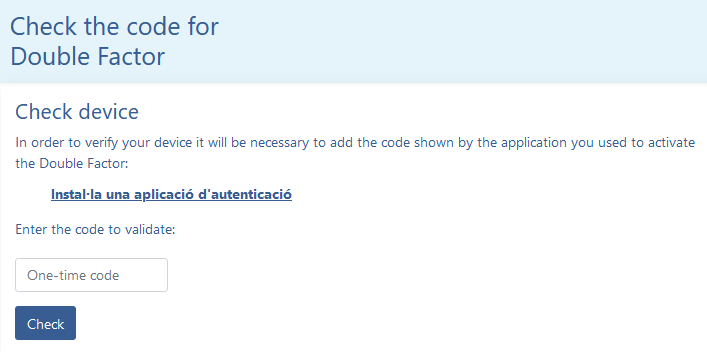
How to use the UPC double factor authentication?
From now on, you will need to be able to check your account's double factor codes wherever you want to access your UPC Google Workspace account (mailbox, Drive...) and services that also require it (e.g. UPClink). Also when you are at the UPC!
You will have to check the code opening the application where you have configured the double factor to check and enter when prompted.
You can configure different apps in several devices (on your mobile phone and your workstation for instance or on different computers). It can also be the case that you have it set up on your mobile but you change it for a new one. To configure double factor in a new device enter https://sso-2fa.upc.edu and go to Manage in the left part of the screen and choose "Add new device".
If you lose access to your mobile phone or the computer where you have configured your double factor account contact ATIC to deactivate it immediately so that no one can access your account.
Comparteix: